Features
- ✅ Adjust VRAM allocation manually or use smart presets
- 🔒 Secure admin-protected memory changes
- 🎛 Intuitive graphical interface with real-time VRAM status indication
App Interface
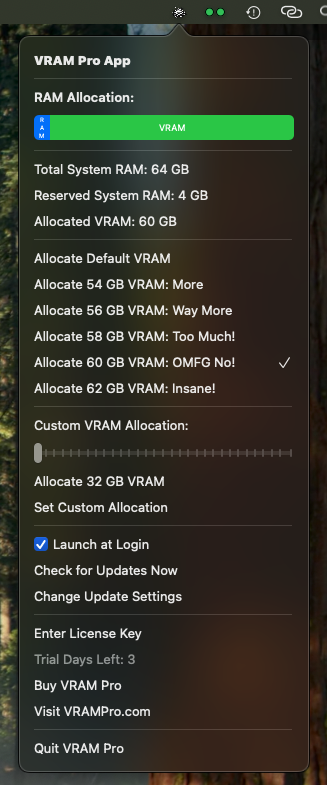
Why VRAM Pro?
macOS typically manages GPU memory automatically—great for casual use, but a bottleneck for power users. VRAM Pro puts you in control.
Supported VRAM Allocations by RAM Size
- 8 GB RAM: up to 6 GB VRAM
- 16 GB RAM: up to 14 GB VRAM
- 28 GB RAM: up to 26 GB VRAM
- 32 GB RAM: up to 30 GB VRAM
- 48 GB RAM: up to 46 GB VRAM
- 64 GB RAM: up to 62 GB VRAM
- 128 GB RAM: up to 126 GB VRAM
- 192 GB RAM: up to 190 GB VRAM
- 256 GB RAM: up to 254 GB VRAM
- 512 GB RAM: up to 510 GB VRAM (go wild!)
Perfect for developers, AI researchers, and creatives needing predictable, high-throughput GPU memory access. Whether you're running a local transformer or editing 8K footage—VRAM Pro helps your Mac hit peak performance.
Wait... Did You Just Download More VRAM?
Kind of. Not really. But also... yes?
VRAM Pro doesn’t give you more physical VRAM (we wish!). But it does let you allocate more of your Mac’s unified memory to GPU tasks—like your Mac just got a graphics card upgrade.
The next time someone says, “You can’t download more VRAM,” smile... and open VRAM Pro.
You didn’t break the rules. You redefined them.
Frequently Asked Questions
Why isn't VRAM Pro on the app store?
Do you think they would allow this kind of thing on the store? Come on!
Is this app dangerous?
Maybe? VRAM Pro allows you to allocate up to 99% of your RAM to VRAM. Who knows what could happen?
Do I even need VRAM Pro to do this?
No, you do not. VRAM Pro just makes it easy to allocate VRAM in a nice GUI way. To allocate VRAM by yourself without VRAM Pro, you can run a terminal command like "sudo sysctl iogpu.wired_limit_mb=DESIRED_VRAM_MB". CAUTION: DO THIS AT YOUR OWN RISK!!! Bottom line: VRAM Pro is not the only way to allocate VRAM on your mac silicon.
Is this app secure?
Yes. All system modifications are securely wrapped with hash validation and require admin approval.
Does it work on Intel Macs?
No. VRAM Pro is designed exclusively for Apple Silicon (M1, M2, M3, M4...).
Can I undo changes?
Yes. Selecting "Default VRAM" restores system-managed memory allocation.
VRAM Pro
Take Control of Your VRAM on Mac Silicon